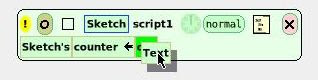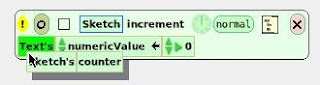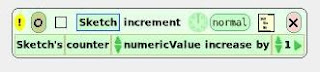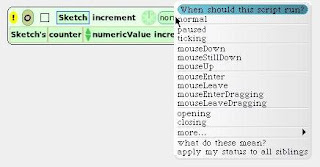Holiday Cat Parade!
-
Merry Christmas and happy First Day of Koynezaa! We’ve collected 64 photos
of cats from readers, and we’ll introduce them with two images. The first,
clea...
2 hours ago
21st C education: FabLearn
What dreams are Intel selling? Here's the Classmate demo showing the parental monitoring/policy control feature. Intel is using that to market the thing. The parents can allegedly force kids to turn off the laptop and control what they can do with it, even in the classroom, even turning off the laptop while the child is in class. Why would a parent ever want to do that? In real life, they never would, I'm thinking. It's the illusion, just knowing that they can, not any reality, being sold.the OLPC dream:
The real one -- that your children can have a better life than you do. That they can leap over the boundaries that restrict you, by learning more than you know, even if the schools are underfunded and understaffed and technically backward, even if you have no money to spend on their education, and that after they learn they will show you, too. Is that not every parent's dream? That their child will succeed beyond what the parent ever did?Update (29/11): The Groklaw analysis is a response to a Wall Street Journal article subtitled 'How a Computer for the Poor Got Stomped by Tech Giants' which suggests that the OLPC project is failing at the marketing level:
An order from Uruguay for 100,000 machines appears to be the only solid deal to date with a country, although Mr. Negroponte says he's on the verge of sealing an order from Peru for 250,000. The first mass-production run, which began this month in China, is for 300,000 laptops, tens of thousands of which are slated to go to U.S. consumers. Mr. Negroponte's goal of 150 million users by the end of 2008 looks unattainable.In response, Groklaw suggests that OLPC should take a leaf out of Intel's book and market the OLPC with the aura of control, which will promote this illusion:
keep your children in a playpen you can control by pushing some buttonsI agree with the sentiment of the response from Stephan Wagner in the comments to Groklaw's blog:
To generate a pseudo-control will not work in our community, because everything is open, and so the fact it will not work will be.On the broader issue of whether the OLPC is failing, I did discuss this in an earlier blog:
Open Source depends on trust, which pays back in the long range. 'Selling' a feature while calling it foolish to insiders in the background would be a very bad experience to the hocused customers.
The best article I found was 10 Reasons Why Negroponte Should Change OLPC Distribution by Alexandre Van de Sande. He effectively challenges the whole concept of only selling millions of units to governments:With respect to forces in the world pushing for progressive social change, I'd like to see more analysis of the role played by a few progressive philanthropists in the world today, for example, Negroponte (OLPC), Mark Shuttleworth (Ubuntu Linux, Kusasa), Brewster Kahle (Internet archive). Philanthropy's New Prototype by James Surowiecki about Negroponte's philanthropy is worth a read.
- Many third world governments are corrupt and populist
- The real DO-ERS are local enthusiasts, NGO's, eccentric billionares and early adopters. Best to use them.
- Selling in thousands, rather than millions, achieves critical mass and better logistics.
The downside, the evil, awful, how could it go wrong is cable television or DRM, where it's all locked up. You're allowed to experience it ... entertainment and being a consumer ... this is SICK, I don't want to be a consumer, I don't want to be entertained. That's happening to me. I want to be able to build on and show off to my friends ... and that requires easing up and being able to play with stuff.
I think ideas come from the commons. They're exploited successfully by Companies as Marx said ... but I'm a card carrying capitalist and I've been fairly successful. But I do know the limitations of what we can do in the private sphere.
"Sifting through the claims and counterclaims, journalists of the 1990s tended to portray the math wars as an extended disagreement between those who wanted basic skills versus those who favored conceptual understanding of mathematics. The parents and mathematicians who criticized the NCTM aligned curricula were portrayed as proponents of basic skills, while educational administrators, professors of education, and other defenders of these programs, were portrayed as proponents of conceptual understanding, and sometimes even "higher order thinking." This dichotomy is implausible. The parents leading the opposition to the NCTM Standards, as discussed below, had considerable expertise in mathematics, generally exceeding that of the education professionals. This was even more the case of the large number of mathematicians who criticized these programs. Among them were some of the world's most distinguished mathematicians, in some cases with mathematical capabilities near the very limits of human ability. By contrast, many of the education professionals who spoke of "conceptual understanding" lacked even a rudimentary knowledge of mathematics.What I have learnt from this:
More fundamentally, the separation of conceptual understanding from basic skills in mathematics is misguided. It is not possible to teach conceptual understanding in mathematics without the supporting basic skills, and basic skills are weakened by a lack of understanding ..."
Schools (and many adults) introduce another barrier, which is a profound misunderstanding of what it means to be fluent in math and science (the misunderstanding is usually in the form of thinking that math and science are fact and pattern based, and that learning the facts and the patterns is what is required)This confused me. If science and maths were not about facts and pattern recognition, then what were they about?
- Alan Kay, Squeakland list reference
the maps "are always subject to improvement and rediscovery: they never completely represent the territory they are trying to map ..."Computers are seductive. I may have been focusing too much on motivation, or game making or programming as goals in themselves.
"... helping children actually do real science at the earliest possible ages is the best known way to help them move from simple beliefs in dogma to the more skeptical, empirically derived models of science"
"... as Piaget pointed out, it is best to think of children as thinking beings in their own right ..."
our culture is confusing and the science is often not central, it can easily be missed
"It is that the quest for indigenous reconciliation must be an up-front part of the first term agenda. You cannot now retreat to practical reconciliation that Labor has repudiated for the past 10 years." Pearson said reconciliation must be both symbolic and practical. "We got Howard to the point where he backed a symbolic agenda and Rudd is saying, no, let's just rewind the tape," Pearson said.For an earlier, deeper analysis of these issues see labour white ants black responsibility
"There was no equivocation in my view," Pearson said. "I will not stand silent while a contender in this election reneges so flagrantly on a commitment he made on day one of the campaign." Pearson said he had been "seriously misled".
"During the campaign I was alarmed at Labor's backtracking on the Northern Territory intervention. Labor campaigned against intervention both in the NT and in indigenous communities," Pearson said.
"But I kept my counsel and my concerns. For the duration of the campaign I was satisfied we had a bipartisan commitment. So I kept my powder dry. Then 48 hours before the vote I read that Rudd won't be putting the referendum if he wins. This is an absolute heartless abandonment of indigenous people. We have been misled. My reaction is one of absolute devastation and betrayal. This is not what they promised and we will hold them accountable."
In his interview with The Australian, Pearson revealed one of his deepest fears: that indigenous affairs under Labor would become an issue for political management without any genuine search for solutions.
It was, in effect, a double fear that Labor's spin doctors would favour the political management approach and its progressive wing would favour solutions that didn't work and were proven failures.
- Pearson's Dread of Rudd in Power
“my life belongs to the engineers ... we hesitate to exist” (Latour)If you start from a more philosophical perspective of amplifying human reach or of computer as a meta medium for expressing the creative spirit then the attitude to the user is different. The user, as well as being a user, is also a potential constructionist designer and developer who eventually will be able to create their own tools. So, the tools for exploring and making the system should be powerful and easily accessible. This is one of the features of Smalltalk.
“The self evident state of the art blinds people to other possibilities” (Andy diSessa)
"I think there is a world market for maybe five computers,"Once Moores Law was articulated (1965) then the idea that the predominant mainframes would be overwhelmed by personal computers arose. Alan Kay was one of those who had this idea (in 1967), which was quite unsettling at that time:
- alleged 1943 quote, Thomas Watson, IBM President
"For the first time I made the leap of putting the room-sized interactive TX-2 or even a 10 MIP 6600 on a desk. I was almost frightened by the implications; computing as we knew it couldn't survive--the actual meaning of the word changed--it must have been the same kind of disorientation people had after reading Copernicus and first looked up from a different Earth to a different Heaven"Kay was also influenced by Papert's use of logo in schools. This led onto him developing a notion of children using computers as a personal meta medium to explore powerful ideas
- Early History of SmallTalk
"I didn't come here to attack computers. I think we all like computers and we all find computers are a marvellous aid and we love them and they make our life so joyous. We get so much information and they are terrific"Quotes from The Advertiser, Thursday November 15th, pp. 6-7
Most interfaces today present the very same "face" to a vast variety of users, from children to adults, from novices to experts. Most pieces of knowledge on the Internet have exactly the same form regardless of who is trying to understand it. The future demands that adaptable learning be the center of all knowledge presentations, including that of the user interface itself. The user interfaces have to be able to create a fairly accurate model of each user and use that model to modify the presentation of its knowledge structures, including finding other humans on the net that might be able to help. This area constitutes new frontiers in adaptable systems, models of humans and human knowledge, etc.Good flexible, interactive teachers continually adapt what they are delivering to their students as they pick up on the feedback which helps inform the teacher of which pathway to take through the materials to reach some desired goal.
- Make it Happen in the Best Possible Way
Q: U.S. schools have spent $40 billion on computers and Internet access. Do you think they've put that technology to good use?
A: It's a chicken and the egg thing. What's happened is probably a successful egg—but with no chicken yet in sight. I can go into virtually any school that has computers and see children who are happily using them, as well as see teachers who are happy that the kids are using them. Parents are happy, principals are happy, and school boards are happy. But if you know anything about computing or about math and science, you can see that very little of importance is going on there.
"the best way to predict the future is to invent it"McLuhan
"Point of view is worth 80 IQ points"
"the biggest thing we need to invent is the invention of the future itself"
"the weakest way to solve a problem is just to solve it"
"I don't know who discovered water, but it wasn't a fish."Whitehead:
"Innovation for holders of conventional wisdom is not novelty but annihilation."
"We're driving faster and faster into the future, trying to steer by using only the rear-view mirror."
"The 20th century is the century in which change changed."
"the greatest invention of the 19th century was the invention of invention itself"Marvin Minsky:
"You don't understand something until you understand it more than one way."
But McLuhan was saying something else, that when change changes, you can't predict the future in the same way anymore; you have some second order or third order effects. So the biggest thing we need to invent in the 1990s is the invention of the future itself. In other words, to think of the concept of future not as a thing that comes from the past--although it has come from the past in a way--but to realize that the forces that are bringing about change right now are so great that it's very difficult to sit down and make simple extrapolationsOur current systems (educational, political) do seem to operate in a zone of total failure of imagination and the ethos of the least worst choice.
"Men make their own history, but they do not make it as they please; they do not make it under self-selected circumstances, but under circumstances existing already, given and transmitted from the past. The tradition of all dead generations weighs like a nightmare on the brains of the living ..."- The Eighteenth Brumaire of Louis Bonaparte. Karl Marx 1852
 So, it is arguable that the meaning of the code will be accessible to young users who understand simple English
So, it is arguable that the meaning of the code will be accessible to young users who understand simple English
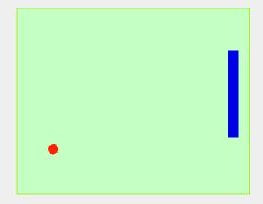
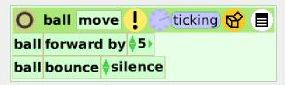
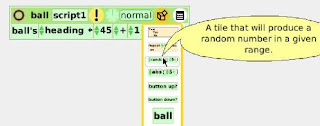
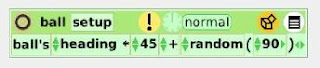
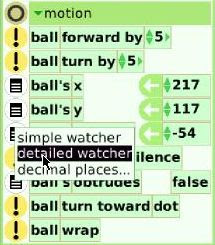
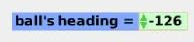
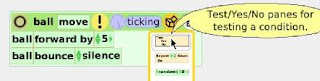
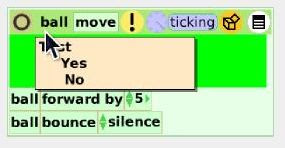
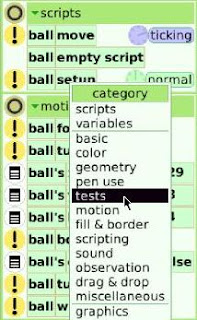
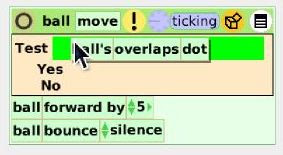
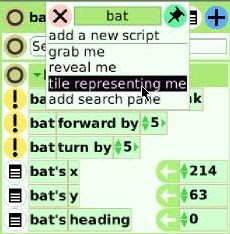
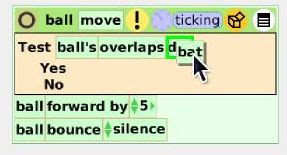
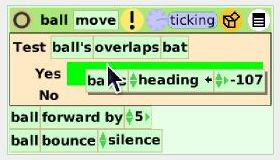
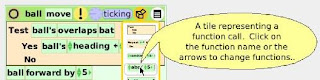
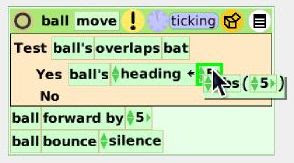
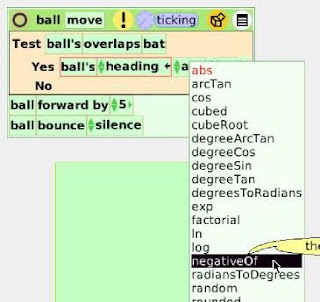
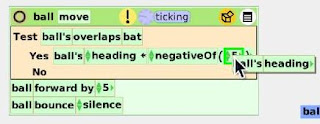
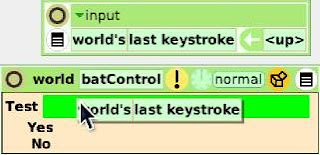
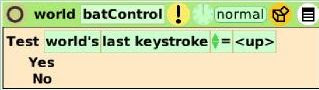
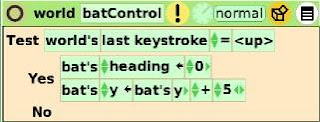
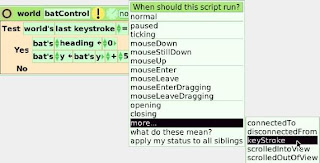
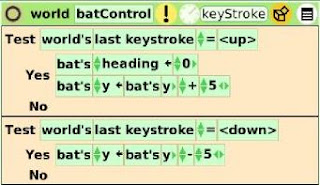
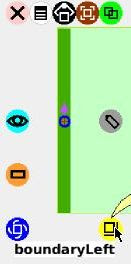 We will record the score in a "Text" because a Text contains the code to increment a numeric value. Drag a Text out of Supplies and position it on the right hand side of the Playfield. I named my Text "scoreRight" and set its numeric value to zero (basic category)
We will record the score in a "Text" because a Text contains the code to increment a numeric value. Drag a Text out of Supplies and position it on the right hand side of the Playfield. I named my Text "scoreRight" and set its numeric value to zero (basic category)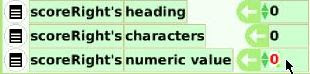
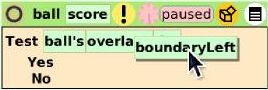 When the ball hits the boundary we want the score to go up by one, the ball to be returned to the centre of the Playfield and move off in a random direction, like so:
When the ball hits the boundary we want the score to go up by one, the ball to be returned to the centre of the Playfield and move off in a random direction, like so: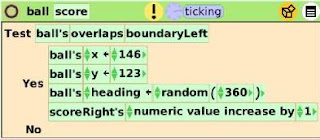
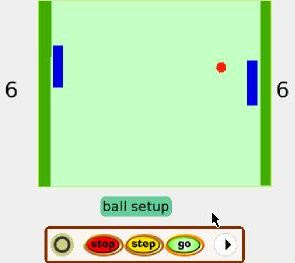
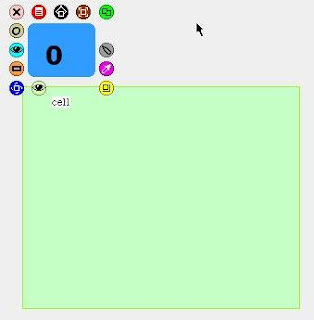 Make sure the Text is inside the cell - when you move the cell the text should move with it. Also check by looking in the cell connections category, you will see the text is registered there.
Make sure the Text is inside the cell - when you move the cell the text should move with it. Also check by looking in the cell connections category, you will see the text is registered there.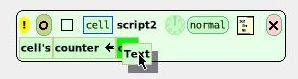
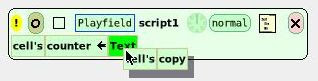
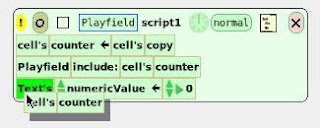 Alter this line of code to increase the numericValue by one
Alter this line of code to increase the numericValue by one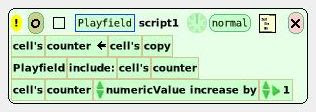
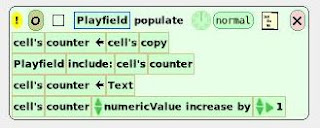
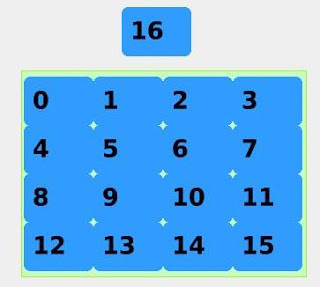
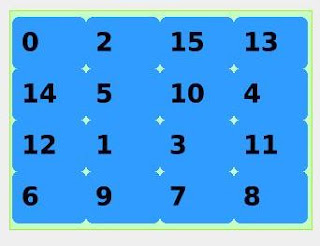

 The screenshot above is a collection of Playfields (which contain text numbers) contained within a larger Playfield. The resultant collections category in the larger Playfield's Viewer looks like this:
The screenshot above is a collection of Playfields (which contain text numbers) contained within a larger Playfield. The resultant collections category in the larger Playfield's Viewer looks like this:



 The etoys version from the squeakland site doesn't have a repeat command. But Pierre-André Dreyfuss pointed out that you can write your own. Also the repeat command has been added to the OLPC etoys version
The etoys version from the squeakland site doesn't have a repeat command. But Pierre-André Dreyfuss pointed out that you can write your own. Also the repeat command has been added to the OLPC etoys version